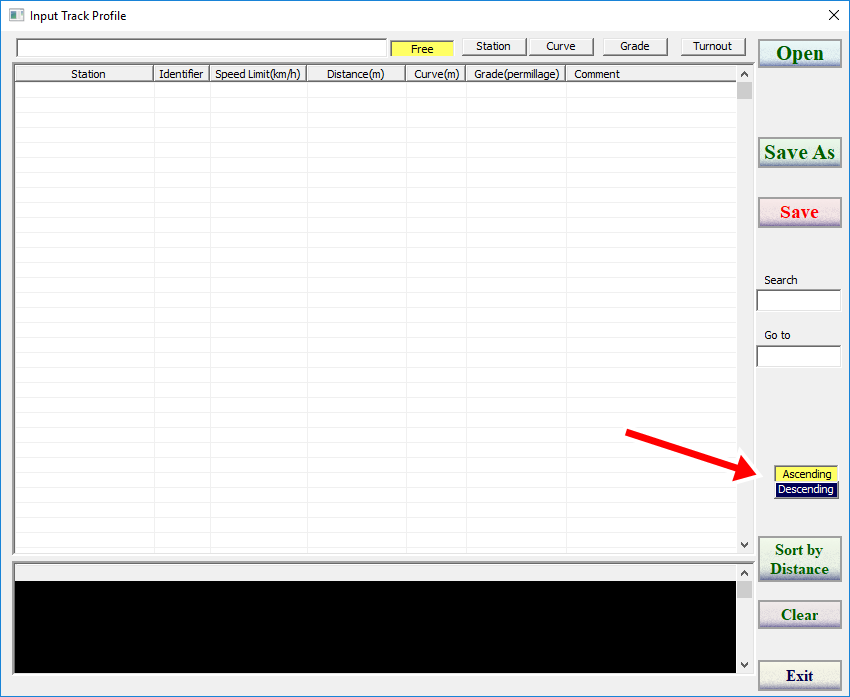

VII.Input Track Profile |
Click "Main" tab and then click "Input Track Profile" button.
The new dialog box is displayed..
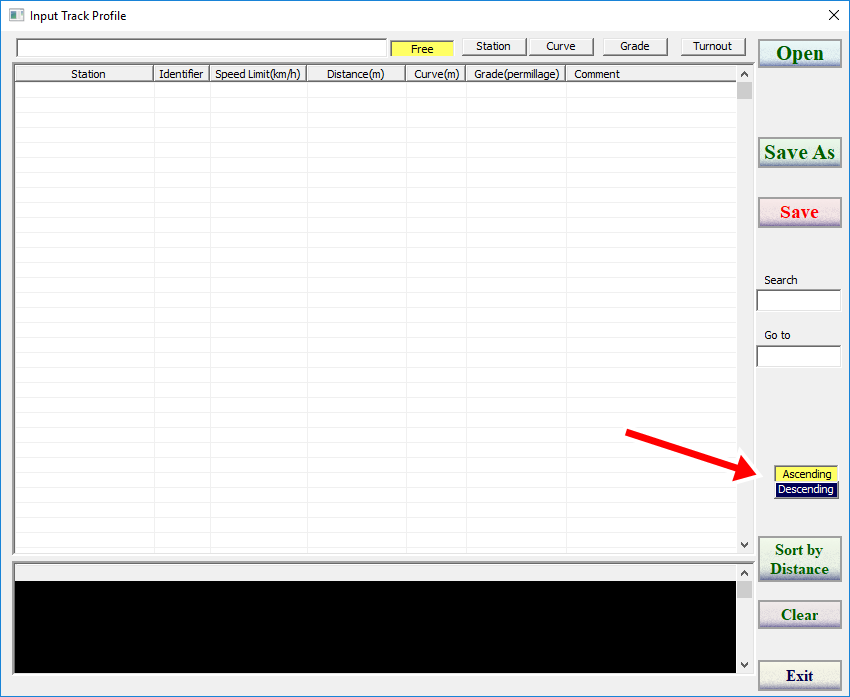
Specify the order of the distance data item by clicking red arrowed button above.
Input the title of this data.
Input the starting station name.

Then input the distance.
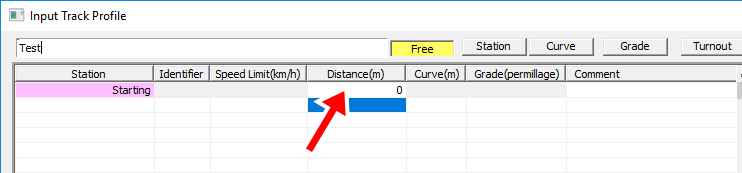
Input the data of changing position where grades and curves change. The unit of the radius is meter, the unit of grades is permillage.
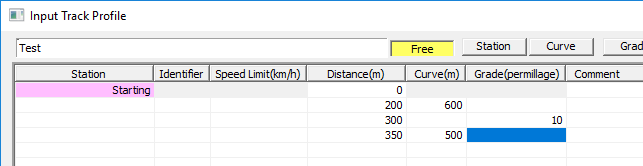
The value '0' at 'Curve(m)' cell stands for the straight line. So that when a curve section turns to a straight section, input '0' as curve data.
| Item | meaning | |
P |
Turnout | Input the turnout position and its speed limit |
S |
Signal | Input the signal position, the aspect and name.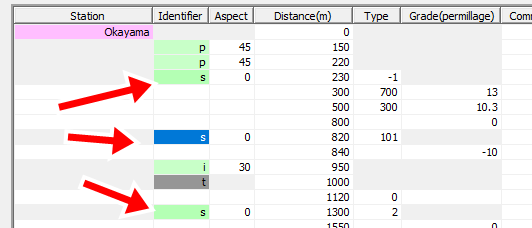 Aspect---Green:0 Yellow:1 Red:2 The speed limit of the yellow signal can be changed here. Type:This is displayed on running curves. If not needed, leave it empty. Starting:-1 Home:100 Home 1:101 Home 2:102 Home N::10N (N is a integer) Block 1: 1 Block 2 : 2 Block N : N (N is a integer) |
I |
Slow-down point | Input the slow-down position and its speed limit |
O |
Release slow-down | Input the releasing position of the slow-down |
C |
Curve speed up | Input the position and the speed up value |
V |
Specify max speed | Input the position and the maximum speed. |
A |
ATC signal | Input the ATC speed limit and its position. 0 speed signal is not
available. To stop the station, specify here.
|
N |
Use specified notch | Input the position and the notch to specify
|
T |
Entrance of tunnel | In tunnel sections, the running resistance of the tunnel section is applied when the train has data. |
L |
Exit of tunnel | In tunnel sections, the running resistance of the tunnel section is applied when the train has data. |
You can save the track profile data as a CSV format file.
Click "Save" button to save with same name, or click "Save As" button to save with a different file name.
Click "Open" to load the data.
The track profile data can be edited by Microsoft Excel or other spreadsheet applications.
The basic operation is similar to that of a spreadsheet application.
Input a search text in the search field or a line number in the go to field,
then the target line is dsplayed.
By pressing Enter key, searching is repeated.
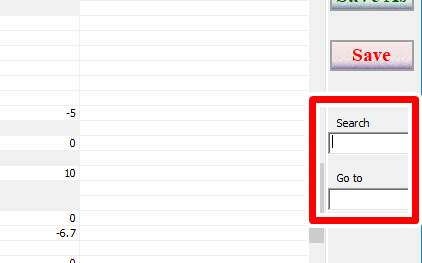
Clicking red framed buttons below enables item specific cursor movement/
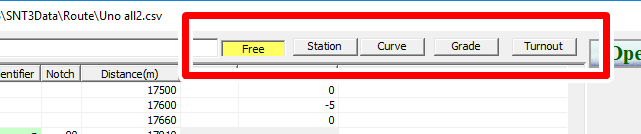
It is convenient when you enter specific items continuously.
After the input data above is saved to a file,click "View Profile" button on "Main" tab and open this file.
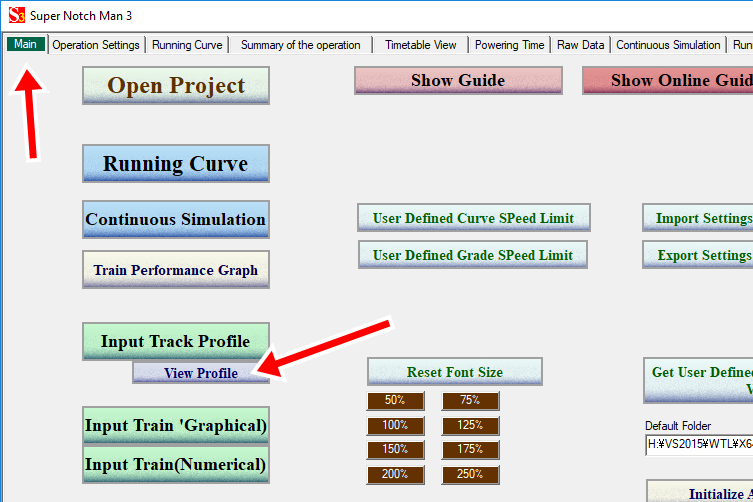
Then curves, turnouts and vertical profiles are displayed graphically.
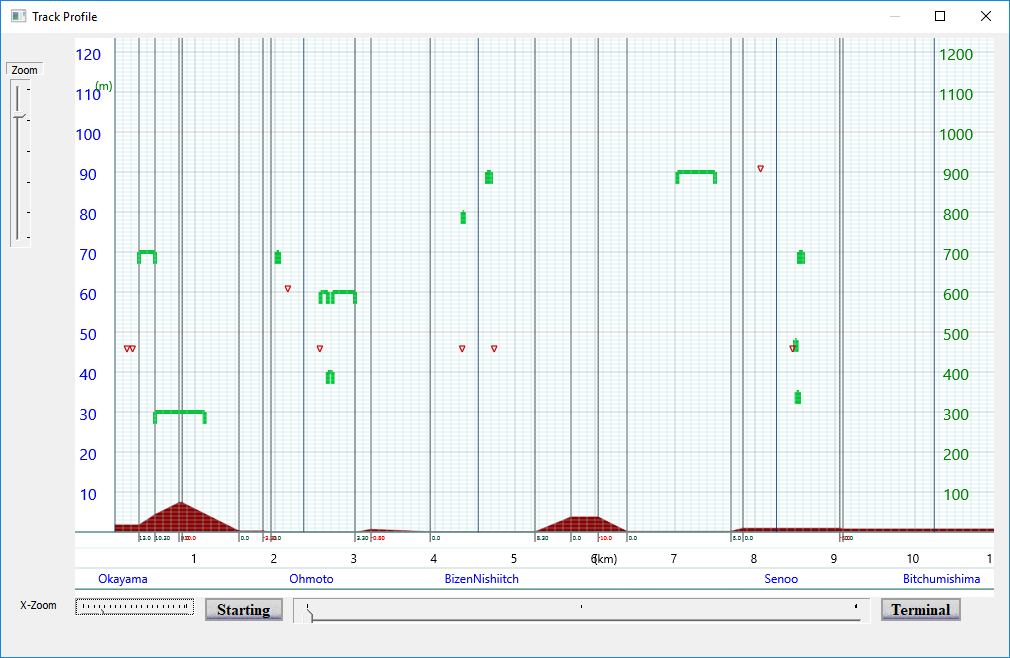
The vertical axis at the left side is the speed limit of turnouts and the
altitude of the vertical profile.
The vertical axis at the right side is the radius of curves.
©2021 JETconnect Co,. LTD All rights reserved.